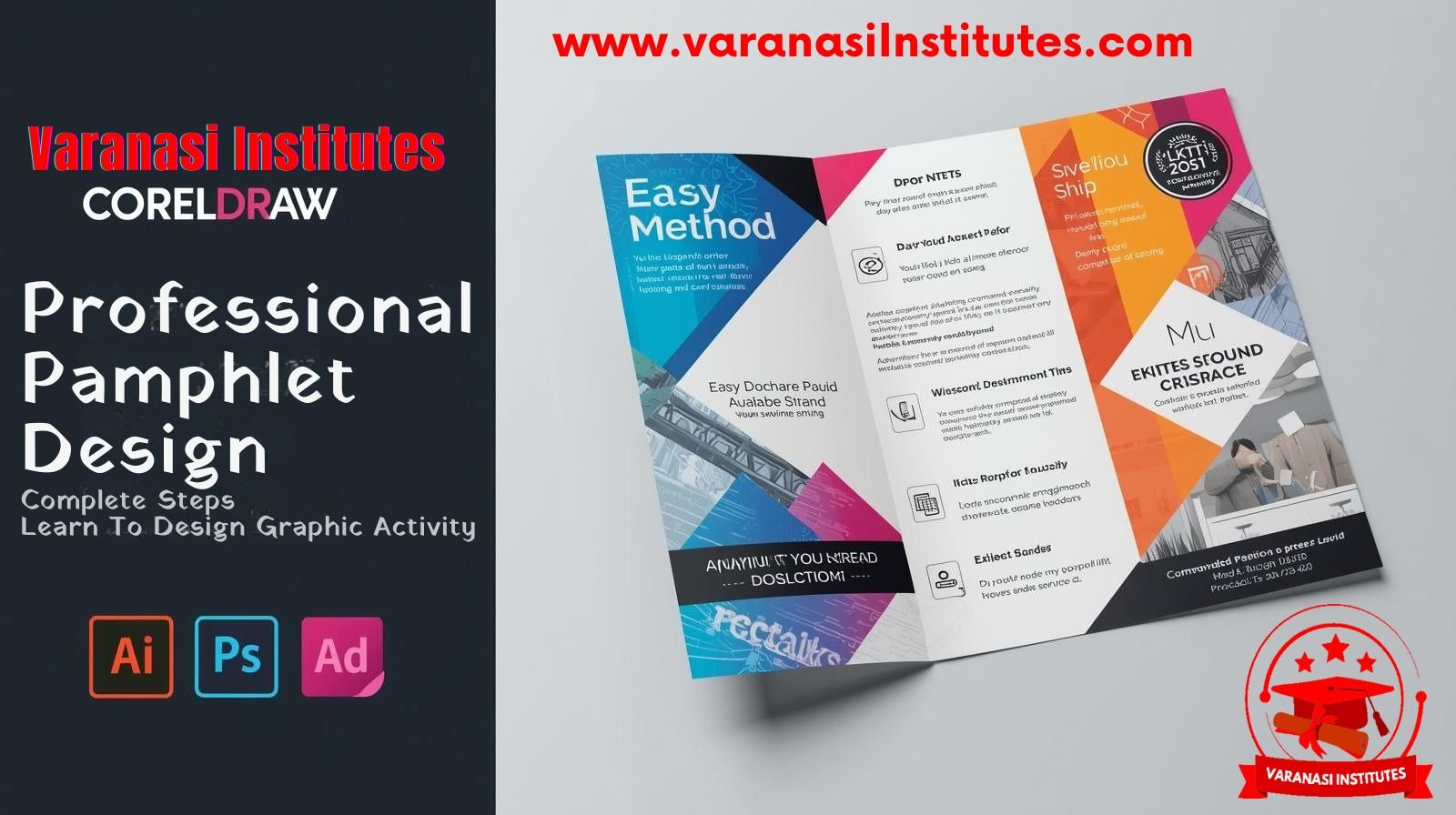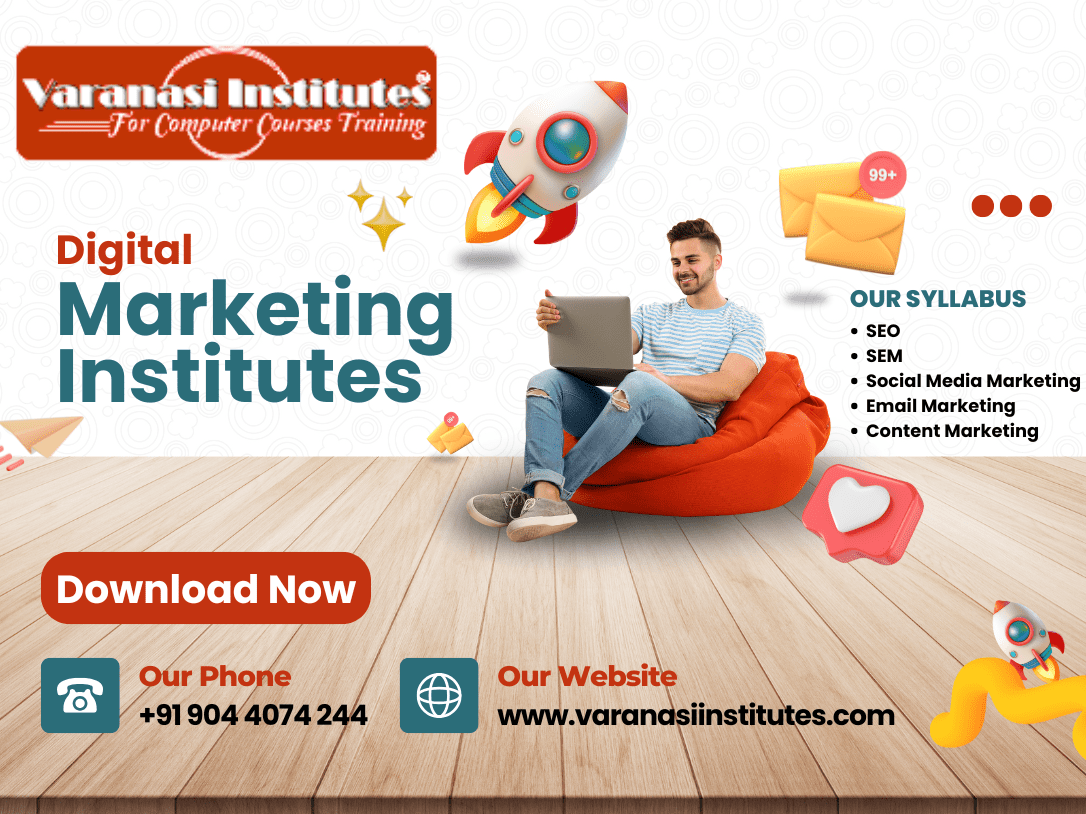Pamphlet Design in CorelDraw, Easy Method, Complete Steps Download Practice File
Hello Friends, welcome to Varanasiinstitute.com In This Post I am Going To Teach You How To Create Pamphlet Design in CorelDraw. In This project you can Learn How To Design Pamphlet Design in CorelDraw Application In Easy Method.
Secondly, You Can also Download Practice File in This Post. So Let’s Start To Learn This Project, Before Start I request You to Please Follow Given Below Step to Learn Properly Step by Step.
- Firstly, CorelDraw Open करने के लिए Windows + R Press करके Run Box Open करे।

- Secondly, Run Box मे CorelDraw Type करे।

- अब Ok पर Click करके CorelDraw के Application Open करे।

- Followingly, अब CTRL + N Press करे New Page का Window Open होगा।

- Ok पर Click करे Or CorelDraw का main Page Open करे।

- Also, Rectangle Tool Double Click करने पर Page पर rectangle shape Draw हो जाएगा।

- अब Ellipse Shape Draw करे.

- अब हम Photo को Insert करेगे।
- Photo size बड़ी होने पर Shift + F2 Button press करगे।

- अब Image को shape मे insert करेगे Insert करने के लिए
- Menu bar मे > Bitmaps Option > Auto Adjust Option Click करे
- Menu bar मे > Effects Option > Power Clip >Place Inside container Option पर click करे।

- Ellipse Shape पर Click करने के बाद Shape पर CTRL + Mouse से Click करने के बाद
- Image को Shape पर Set करे।

- Page के बाहर CTRL +Mouse से Click करे।

- Firstly, Shape पर click करे >Menu Bar Effects Option पर >Power Clip > Place Inside container Option पर click करने के बाद Page पर Click करे।

- Secondly, अब Rectangle shape को Fill करे Or Transparency Tool का Use करे।

- Followingly, अब एक Rectangle shape Draw करे Or F10 > CTRL + Q Button Press करे
- Also, Shape को cover करे।

- Firstly, Shape को fill करेगे or CTRL + D से Duplicate बनाये
- Also, CTRL + Page Down से Shape को पहले Shape के पीछे भेजेगे Or Shape को adjust करेगे
Read Also – Digital Marketing in Varanasi Institutes: Course Details, Fees, Syllabus & Career Opportunities

- Secondly, अब Logo Insert करेगे।

- अब एक Rectangle shape Draw करे Or F10 Press करेगे Shape को cover करे।
- Shape की Outline 3 Pt करे or color fill करे।

- Shape का Duplicate बनाये Or Color fill करे।

- Text tool से VARANASI INSTITUTES लिखेगे or Drop Shadow Tool का Use करेगे।
Link – Digital Marketing Course Scopes in Varanasi Institutes

- Text Tool से Detail Fill करेगे Or CTRL + F 11 Button से Insert Character लेगे।

- 2 Point line Draw करेगे
- Image Insert करके page पर सेट करे।

- CTRL +S Pamphlet design को save करेगे।
Link – Complete Digital Marketing Coaching in Varanasi

Important Link
- Job Partner Website:- https://jobdo.in
- Get Computer Info:- https://computeritpoint.com